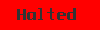Contents
Wiki style basics
Wiki styles allow authors to modify the color and other styling attributes of a page's contents.
A wikistyle is written using percent-signs, as in %red% or %bgcolor=lightblue%.
Text color and font
The most basic use of wiki styles is to change text attributes such as color, background color, and font. PmWiki defines several wikistyles for changing the text color to %black%, %white%, %red%, %yellow%, %blue%, %gray%, %silver%, %maroon%, %green%, %navy%, and %purple%.
The basket contains %red% apples, %blue% blueberries, %purple% eggplant, %green% limes, %% and more. | The basket contains apples, blueberries, eggplant, limes, and more. |
For colors other than the predefined colors, use the %color=...% wikistyle. (Note: RGB colors (#rrggbb) should always be specified with lowercase letters to avoid WikiWord conflicts.)
I'd like to have some %color=#ff7f00% tangerines%%, too! | I'd like to have some tangerines, too! |
To change the background color, use %bgcolor=...% as a wikistyle:
This sentence contains %bgcolor=green yellow% yellow text on a green background. | This sentence contains yellow text on a green background. |
See Wiki Style Colors for more color help.
Text justification
Styles are used to control the text justification
%center% This text is centered. %right% Right justified. | This text is centered. Right justified. |
and to create floating text:
%rfloat% This text floats to the right %rframe% floats to the right with a frame Lorem ipsum dolor sit amet, consectetuer sadipscing elitr | This text floats to the right floats to the right with a frame Lorem ipsum dolor sit amet, consectetuer sadipscing elitr |
Scopes
Wikistyles can also specify a scope; with no scope, the style is applied to any text that follows up to the next wikistyle specification or the end of the paragraph, whichever comes first. The apply= attribute and its shortcuts allow to change the scope as follows:
| apply attribute | shortcut | style applies to... |
%apply=img ...% | - | any image that follows |
%apply=p ...% | %p ...% | the current paragraph |
%apply=pre ...% | - | the current preformatted text |
%apply=list ...% | %list ...% | the current list |
%apply=item ...% | %item ...% | the current list item |
%apply=div ...% | - | the current div |
%apply=block ...% | %block ...% | to the current block, whether it's a paragraph, list, list item, heading, or division. |
thus %p color=blue% is the same as %apply=p color=blue%, and %list ROMAN% is the same as %apply=list list-style=upper-roman%.
Some predefined style shortcuts also make use of apply, thus %right% is a shortcut for %text-align=right apply=block%.
Example: Apply a style to a paragraph:
%p bgcolor=#ffeeee% The wikistyle specification at the beginning of this line applies to the entire paragraph, even if there are %blue% other wikistyle specifications %% in the middle of the paragraph. |
The wikistyle specification at the beginning of this line applies to the entire paragraph, even if there are other wikistyle specifications in the middle of the paragraph. |
Wiki styles can also be applied to tables and table directives:
||class="green" style="font-style:italic; border:1px solid blue; background-color:#ffffcc" ||Everything after the above line is styled with green italic text, || || || ||This includes || || preformatted text || ||* lists || ||-> indented items || |
|
(:table class="green"
style="font-style:italic; border:1px
solid blue; background-color:#ffffcc":)
(:cellnr:)
Everything after the above line is
styled with green italic text,
This includes
preformatted text
* lists
-> indented items
(:tableend:)
|
|
The >>style<< block can be used to apply a wikistyle to a large block of items.
The style is applied until the next >><< is encountered.
>>blue font-style:italic
bgcolor=#ffffcc<<
Everything after the above line is
styled with blue italic text,
This includes
preformatted text
* lists
-> indented items
>><<
| Everything after the above line is styled with blue italic text, This includes preformatted text
indented items
|
The (:div style:) works in almost the same way as >>style<<,
but the style information is encapsulated in a style="" attribute and nested div blocks are possible.
(:div class="green"
style="font-style:italic; border:1px
solid blue; background-color:#ffffcc":)
Everything after the above line is
styled with green italic text,
This includes
preformatted text
* lists
-> indented items
(:divend:)
| Everything after the above line is styled with green italic text, This includes preformatted text
indented items
|
(:div1 style="font-style:italic; background-color:#ffffcc":) outer style (:div2 style="color:red; background-color:lightblue":) nested style (:div2end:) again outer style (:div1end:) | outer style nested style again outer style |
Caveat: An applied wikistyle will only take effect if it's on the line that starts the thing it's supposed to modify. In other words, a wikistyle in the third markup line of a paragraph can't change the attributes of the paragraph:
after the first line of the paragraph, we try to %apply=p color=blue% change color. This does't work because the style comes | after the first line of the paragraph, we try to change color. This does't work because the style comes |
However, this %p color=red% paragraph ''will'' be in red because its block style does occur in the first line of its text. | However, this paragraph will be in red because its block style does occur in the first line of its text. |
* Here's a list item * %list red% Oops, too late to affect the list! |
|
Wikistyle attributes
The style attributes recognized within a wikistyle specification are:
------------ CSS ------------- --HTML--
color bgcolor class
background-color margin id
text-align padding hspace
text-decoration border vspace
font-size float target
font-family list-style rel
font-weight width* accesskey
font-style height* value
display
Special: define, apply
The attributes in the first two columns correspond to the cascading style sheet (CSS) properties of the same name. The attributes in the last column apply only to specific items:
class=andid=assign a CSS class or identifier to an HTML elementtarget=nameopens links that follow in a browser window called "name"rel=namein a link identifies the relationship of a target pageaccesskey=xuses 'x' as a shortcut key for the link that followsvalue=9sets the number of the current ordered list item
* The width and height attributes have asterisks because they are handled specially for <img .../> tags. If used by themselves (i.e., without anything providing an "apply=" parameter to the wikistyle), then they set the 'width=' and 'height=' attributes of any <img ... /> tags that follow. Otherwise, they set the 'width:' and 'height:' properties of the element being styled.
Enabling Styles
Styles not listed above can be enabled by a PmWiki Administrator by modifying the local/config.php file. For instance to enable the "line-height" style attribute add the line
to the local/config.php file.
Custom style shortcuts
The define= attribute can be used to assign a shorthand name to any wikistyle specification.\\
This shorthand name can then be reused in later wikistyle specifications.
%define=box block bgcolor=#ddddff border="2px dotted blue"% %box% [@some sort of text@] %box font-weight=bold color=green% [@some sort of text@] | |
%define=warn green% and then use %warn% instead of %green% in the document. Then, if you later decide that warnings should be styled differently, it's much easier to change the (one) definition than many occurrences of %green% in the text.
%pre% is the same as saying %class=pre%.
Predefined style shortcuts
PmWiki defines a number of style shortcuts.
- Text colors: black, white, red, yellow, blue, gray, silver, maroon, green, navy, purple (shortcut for
%color=...%) - Justification:
%center%and%right% - Images and boxes
- Floating left or right:
%rfloat%and%lfloat% - Framed items:
%frame%,%rframe%, and%lframe% - Thumbnail sizing:
%thumb%
- Floating left or right:
- Open link in new window:
%newwin%(shortcut for%target=_blank%) - Comments:
%comment%(shortcut for%display=none%) - Ordered lists:
%decimal%,%roman%,%ROMAN%,%alpha%,%ALPHA%(see also Cookbook:OutlineLists)
Examples
Wiki Style Examples contains a number of examples of ways to use wikistyles in pages.
Known Issues
- Percents in style definitions (like:
%block width=50% %) require the use of "pct" instead of "%". - If you specify multiple values for an attribute, like
border="2px solid blue"make sure you place the values in quotes. - Be sure to use lowercase letters for red-green-blue hex colors,
%color=#aa3333%will work,%color=#AA3333%may not.
See Also
- Custom Wiki Styles Predefined PmWiki styles & adding custom wiki styles
- PmWiki:List Styles
This page may have a more recent version on pmwiki.org: PmWiki:WikiStyles, and a talk page: PmWiki:WikiStyles-Talk.